MemberPress is a fantastic WordPress plugin to run membership sites and to sell products online.
But one thing it does not do is to present an one-click upsell offer. There is no way to get around this limitation until MemberPress starts to support it.
However, you can still present upsell offer pages using MemberPress after someone has just purchased one of your membership offerings. The only drawback is that they will have to again enter their Credit Card details to purchase your upsell offer. Not such a bad thing if you ask me.
So if you are interested in displaying an upsell offer page using MemberPress then here’s how you can do it.
How to Display Upsell Offer Page When You Are Selling Just One Membership
This is actually very easy.
In the Pages tab on MemberPress Options page, set the MemberPress Thank You Page field to the page that has your upsell offer.
That’s it. And don’t forget to add a link or text on the upsell page to tell people how they can access their recent purchase in case they are not interested to buy your upsell offer.
How to Display Upsell Offer When You Are Selling Multiple Memberships
If are selling multiple memberships on your website then you might want to display different upsell offers for each of your memberships.
At the time of writing this article, it is not possible to do this in MemberPress.
MemberPress allows you to set only one Thank You page in its settings on MemberPress Options page.
And you cannot override this Thank You page on the membership page either.
However, MemberPress does allow you set a Custom Thank You Page Message on each membership page.
You can use this Custom Thank You Page Message field to display your upsell offer page.
Here is how you can do this in 2 different ways.
Display Individual Upsell Offer Pages Per Membership Using a Plugin
I got this little hack from Spencer over at MemberPress support team.
Install this free plugin: Shortcode Redirect from WordPress repository.
Then put the below shortcode in Custom Thank You Page Message field on the membership page.
[redirect url=’http://somesite.com/custom-thank-you-1/’ sec=’0′]Don’t forget to set the “url” to your Upsell page URL.
Now when someone purchases this membership, they will temporarily hit the thank you page that you have set on the Pages tab on MemberPress Options page, and then they will be redirected to the URL that you have set in the above shortcode.
However, I did not want to use this method.
I usually do not use a free plugin unless it has large number of installs like Contact Form 7, Yoast SEO etc. or it comes from a well know plugin author like Genesis Simple Share from Studiopress, Beaver Builder from Fast Line Media etc.
I do this because you never know when the plugin author decides to stop supporting the plugin and you might end up having to replace all the content that you created with the plugin.
So, I searched for another workaround and got the answer in HTTP Refresh.
Display Individual Upsell Offer Pages for Every Membership Using HTTP Refresh
Instead of putting a shortcode from any plugin into the Custom Thank You Page Message field, you can put the below code in that field.
<meta http-equiv=”Refresh” content=0; URL=”http://somesite.com/custom-thank-you-1/” />
Again, don’t forget to set the “URL” to your Upsell page URL.
This code will also redirect everyone who purchases the membership to the upsell offer page URL that you have set in the above code.
This might not be the ideal way to present upsell offers. But until MemberPress allows us to set a Custom Thank You Page per membership, this workaround should work.
Do you have any other ideas on displaying upsell offers in MemberPress? Please share them below. We can always learn from each other.
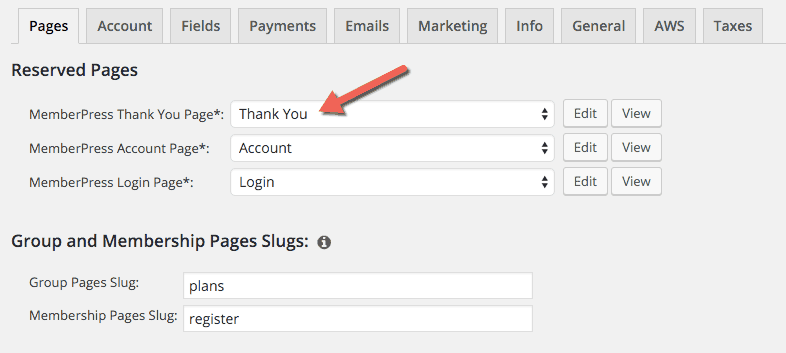
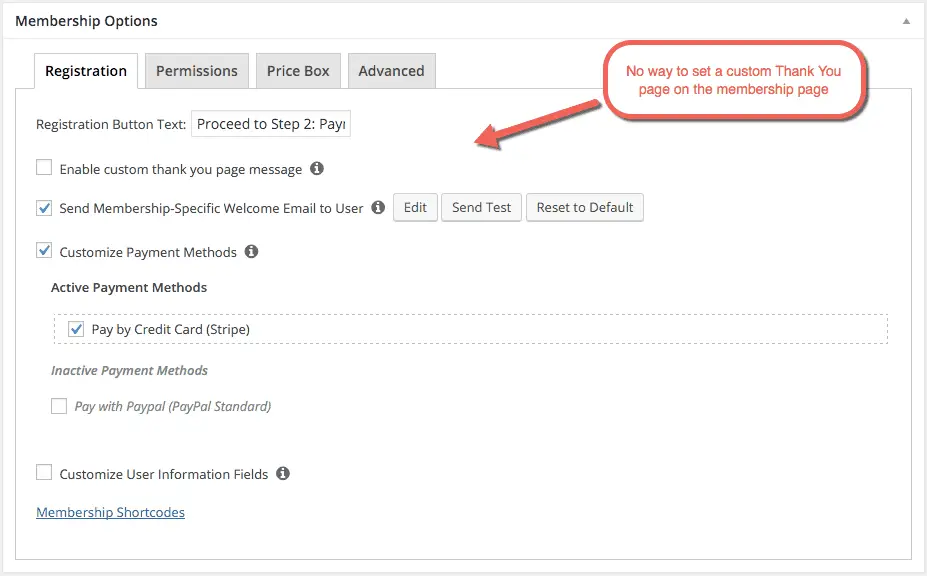
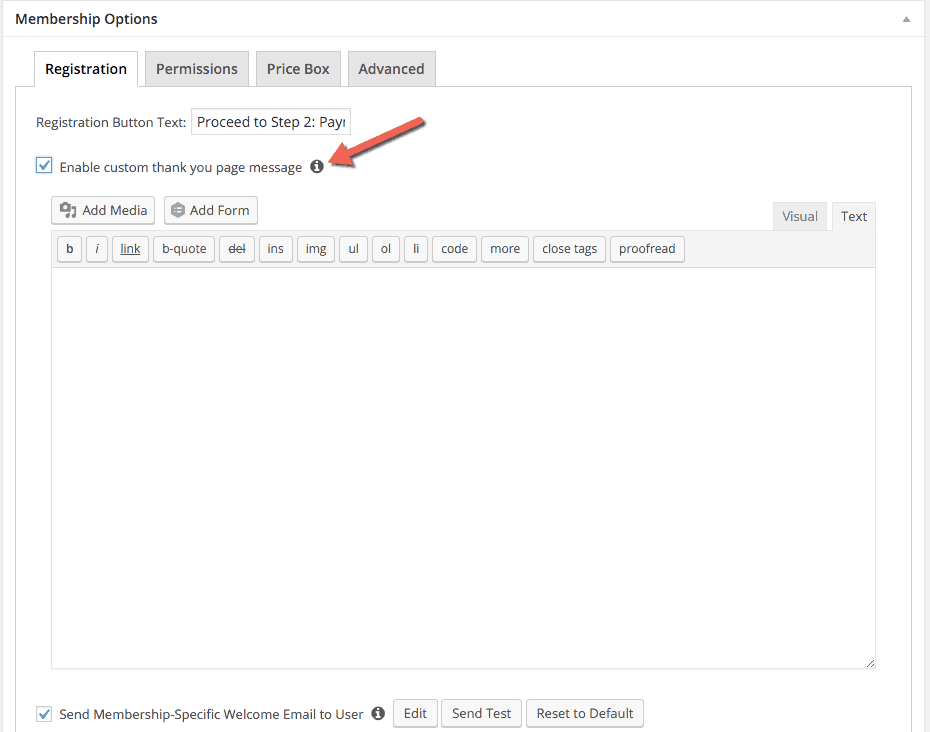
This was really helpful thanks! I was looking for this kind of a solution, but I gave up after the memberpress guys said it couldnt be done.
I am glad it helped 🙂
Great article. However, I think it is quite terrible customers have to re-type their credit card… Absolutely KILLS your conversion rates!
Yes, very true. I hope MemberPress does something about this.
Agreed.
Thanks for the tip!
How are you handling the checkout for the upsell? I don’t think it can be done through Memberpress. Maybe something like Woocommerce?
Checkout is handled by MemberPress itself. Buyers buy the first product and then they are shown the Upsell page for the second product which they can then buy. So MemberPress is able to handle the checkout for both the products. We don’t need a Cart solution like WooCommerce because buyers are not buying multiple products in a single transaction.
Hi, great article. Just thought you would like to know how I got around this.
After numerous ignored requests to memberpress to enable this feature, I got tired and did some research.
I ended up installing 3 plugins:
WooCommerce + Handsome Checkout + 1 Click Upsells (last two by WooCurve)
Here’s why
Handsome Checkout generates cool registration pages, it enables you to use “order bumps” another great way to increase revenue from a single user registration. But this plugin only works with WooCommerce.
MemberPress integrates with WooCommerce.
1-Click-Upsells is a WooCommerce extension. It allows multiple upsells and downsales. Very felxible and easy to use.
The only problem is you can’t offer free trials doing it this way. For this I ended up making a complex integration through Zapier.
It’s not a super clean process, but it gets the job done. I will most likely migrate my entire site to WooCommerce membership and WooCommerce subscriptions, simply so that I can do this process more cleanly.
Thanks for sharing this Borja. Really appreciate it.
Why not have the buy now button link to the upsell page so that they’re not putting any credit card info in yet. You offer the upsell with a buy now button or a no thanks button, each linked to the appropriate payment amount and corresponding membership level. Only after they choose whether they want the upsell do they have to enter payment info, only once?
That’s how it should work in theory but there is no way in MemberPress to link a Upsell page URL to the Buy Now button before entering the Credit Card info.