Removing the page title while using the Astra theme is extremely easy.
Given below are the steps to remove the page title in the Astra theme:
- Edit the page of which you want to remove the title.
- Scroll down in the right-side Document Settings panel.
- Select the Disable Title option under the Disable Sections group.
- Update the page.
Let’s take a detailed look at each of these steps now.
How To Remove Page Title In Astra Theme Using Document Settings?
First, edit the page from which you want to remove the page title.
Then, scroll down in the right-side Document settings panel until you find the Disable Sections group. Here, select the Disable Title option.
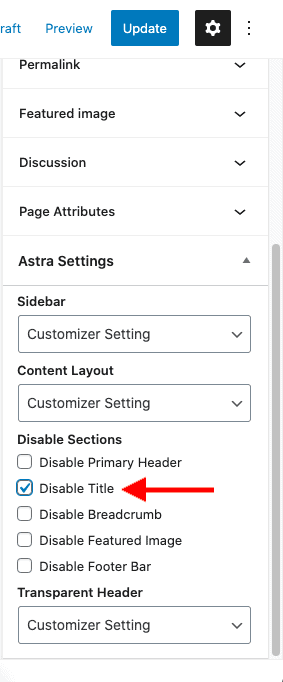
Update your page.
And that’s it.
Now if you view this page on the front-end of your website, the page title will not be visible.
Alright! That was simple.
So, what’s next?
Next Steps…
Using the Disable Sections group, you can also disable the Header, Featured Image, Breadcrumbs, and Footer.
There are a lot of such settings in the Astra theme using which you can design your website as you like without writing any code.
So explore all the settings.
Here are some helpful tutorials that will show you how to make full use of the Astra theme:
- How To Add A Top Bar In Astra Theme? (Without CSS Code)
- How To Add A Search Bar In The Astra Theme Without Code?
- How To Change Header Background Color In Astra Theme (No CSS)
- How To Add A Slider In The Astra Theme? [2 Different Methods]
- How To Build A WordPress Website With Astra And Elementor? (5 Mins)
- Astra Theme Review – Why I Am Using Astra Since 2017
Video Tutorial
Final Thoughts
I hope you liked this tutorial. I have kept this tutorial short and to-the-point on purpose.
So, if you liked this short tutorial, please share it with your friends who might benefit from this. I will really appreciate it.