Yes, I am actually going to tell you how WordPress website works in plain simple English.
When I started building websites back in 2007, I had very little idea about how websites are built in general. All I knew back then was that I had to learn how to code if I was to make a website someday.
And so I learned to write code!
I developed my first website in 2009 using a programming language called ASP.NET.
Though the website is no longer available, I learned a lot about building websites while developing it.
That was the time when I first heard about WordPress.
But initially, I was very reluctant to use WordPress because I had no idea how WordPress worked.
I was scared of the programming language called PHP and dealing with a Database that I had no clue about.
So for a very long time, I did not bother to use WordPress.
In hindsight, that was the biggest mistake of my online life!
Because it is not too difficult to understand how a WordPress website works if someone explains it properly.
Once I understood how WordPress works, I was able to build websites in a matter of minutes instead of slogging hard for days and weeks together writing code.
So my aim with this tutorial is to help you understand how a WordPress website actually works so that you can build your next website using WordPress without any fear.
Okay, let’s get started…
How WordPress Website Works – The Very Basics!
There are two aspects that you need to be aware of before you can completely understand how any piece of software works. In this case, that software is WordPress.
These two aspects in case of WordPress are:
- How WordPress Works Technically, and
- How WordPress Works Functionally
So let’s understand each of these aspects…
How Does A WordPress Website Works Technically?
No, I am not going to bore you with all the technical details of how WordPress works.
But it is essential that you understand at a very high-level how a WordPress website works technically.
WordPress is written in a programming language called PHP and it stores all its data in a database called MySQL. Now, there are other databases too that WordPress works with but MySQL is the most common one.
Then there is something called as a Web Server where WordPress is installed.
The below diagram is a simple illustration of how WordPress works…
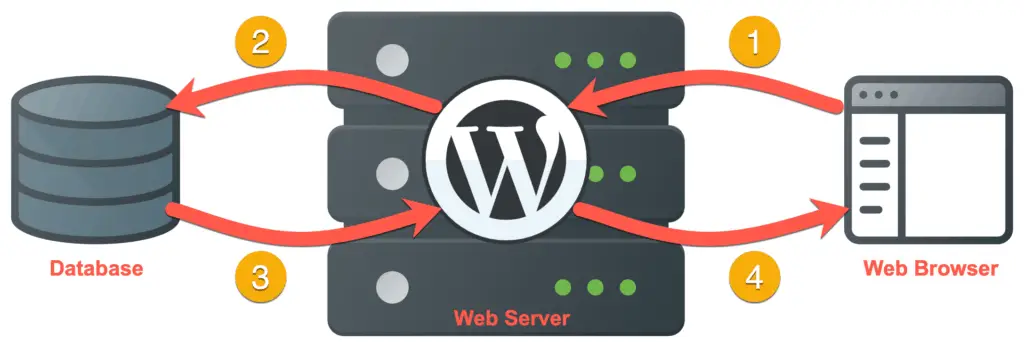
When someone visits a particular page on your website through a Web Browser, they are basically requesting your website to show them that page on your website.
When that request is made, WordPress will pull all the required data from the database, build the page and send it back so that it can be displayed to the person who requested that page.
All of this happens in a fraction of a second for you to even realize that there are so many things happening in the background.
In fact, this is the same way how many websites work today even if they are not built using WordPress.
And that’s all that you need to understand about how WordPress works technically.
The rest of the technical details are unnecessary for you unless you are a proficient programmer yourself. If you are, then this article from WPBeginner will interest you a lot.
But if you are not a programmer, then there is no need to understand anything else about how WordPress works technically.
Instead of that, you should focus all your energy in understanding how WordPress works functionally.
How Does A WordPress Website Works Functionally?
Understanding how WordPress works functionally is extremely important if you want to use WordPress to build your website,
In short, you need to understand the following things…
- The Front-End of WordPress
- The Back-End of WordPress
- What are Users in WordPress
- What are Posts in WordPress
- What are Pages in WordPress
- What are Post Categories and Tags
- What are WordPress Themes
- What are WordPress Plugins, and
- What are Custom Post Types
Quite a lot to learn!
So let’s get started…
The Front-End of WordPress Explained…
Once you have installed WordPress, either on a web server provided by your web hosting company or locally on your computer, you can visit your website by simply typing in the URL of your website in your web browser. For example, to access this website, you would type abhijitrawool.com
NOTE: If you need help in installing WordPress in your web hosting account, then refer this guide. And if you need help in installing WordPress locally on your computer, then refer this guide.
What you see on visiting your website, is the front-end of your website.
This is what all the people who visit your website will see.
And this is also what you see when you visit any other website, like google.com, microsoft.com, etc.
Now, what gets displayed on the front-end of a WordPress website is controlled from the back-end of the WordPress website.
The Back-End of WordPress Explained…
You can log in to your WordPress website’s back-end by navigating to the following URL – mydomain.com/wp-admin. Replace “mydomain.com” with the domain of your website.
To log in, you should use the admin username and password that you set while installing WordPress.
Once logged in, you should see the WordPress Admin Panel. This is the back-end of your WordPress website.
Here’s how a WordPress Admin Panel looks like…
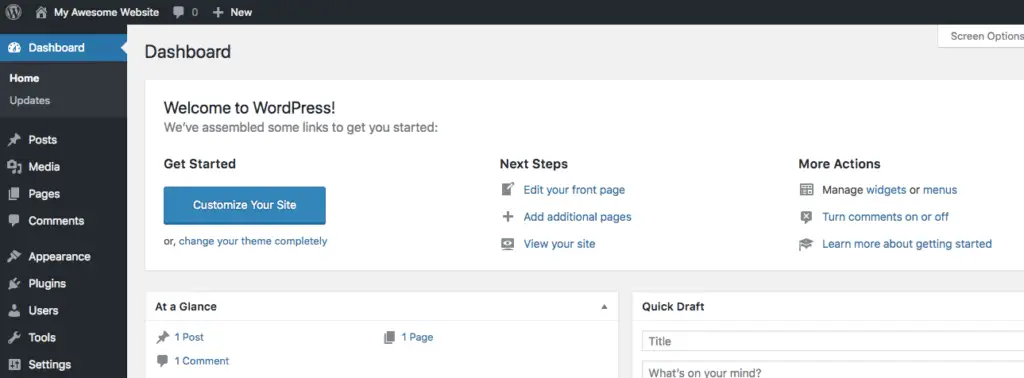
I have written a big guide to explain WordPress Admin Panel. Read it, if you are totally new to WordPress.
This Admin Panel is the command center of your website.
You can control every aspect of your entire website from here.
But to effectively control your website, you need to understand a few other WordPress concepts.
Let’s begin with WordPress Users…
What are Users in WordPress?
When you logged in to the back-end of your WordPress website, the WordPress Admin Panel, you logged in as an admin user.
Similarly, you can create as many users as you want and then each one of them can log in to WordPress Admin Panel.
Have an employee? Create a user for that employee in WordPress!
Want to let your wife or grandmother access WordPress Admin Panel? Create users for them as well.
By the way, you can create users from the Users page in your WordPress Admin Panel.
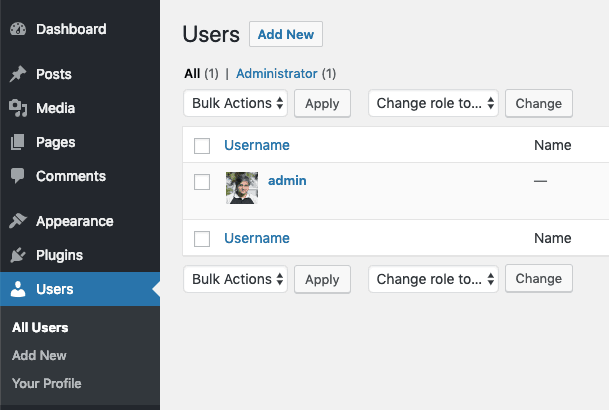
And if you don’t want to give full access of your WordPress Admin Panel to your employee, wife, grandmother, or anyone else, then just don’t assign the Admin role to these users.
Assign another role, like Contributor, Editor, etc. and they won’t get full access to your website’s admin panel.
Check out the complete list of all the roles that WordPress supports.
Now let’s turn our attention to the most important concept in WordPress…
WordPress Posts – The Core of WordPress!
WordPress started out as a blogging platform. But over the years it has morphed into a complete Content Management System.
However, the one thing that has remained core to WordPress is Posts.
Posts are nothing but blog posts. So if you write a blog, then you would write your blog article in a Post.
You can create Posts from the Posts page.
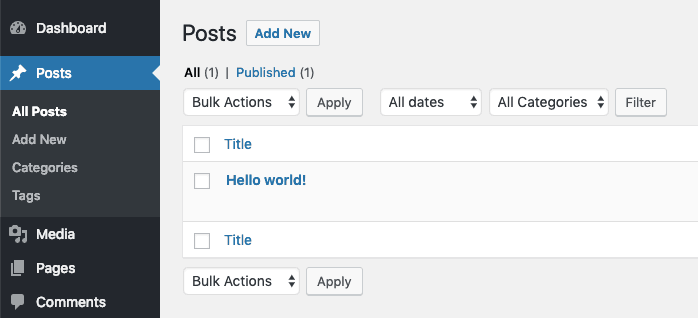
And Posts will show up on the front-end of your website on your Blog page arranged by newest first.
This blog page is by default set as the Homepage of your website. See? I told you WordPress was and still is a blogging tool.
However, you can change your homepage to another page and just have a separate blog page. This is easy to set up in WordPress settings. Or you might decide not to have a blog at all, which is perfectly fine too. All of this can easily be set from the Reading Settings in WordPress.

And if you want to learn more about all the settings of WordPress, then read this Understanding WordPress Settings guide.
Now, what if you don’t want to set the blog page as the homepage of your website, what can you set as the homepage?
Well, you can set a specific Page as your homepage.
I know you are confused, don’t be. Here’s what a Page is…
WordPress Pages – What Are They?
In WordPress, you can create a Post as well as a Page.
A page is nothing but a static piece of content, like your Home page, your Contact page, your About page, etc.
Now it makes sense, doesn’t it?
Great!
And just so that you know, you can create a Page from Pages page…
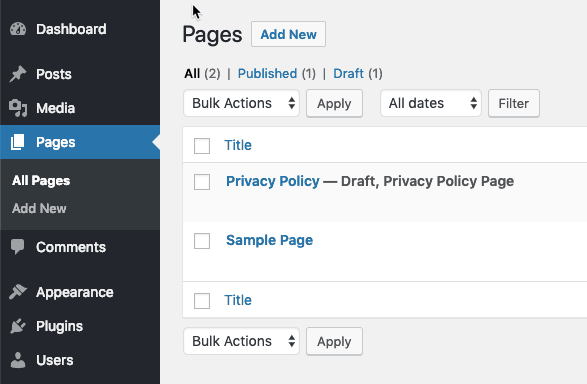
I will tell you a very interesting thing about Pages towards the end of this tutorial. So keep reading…
WordPress Post Categories and Tags – A Great Way To Categorize Your Content!
Every WordPress Post that you create can be classified into a Category or can be tagged with a Tag.
These are just optional ways to categorize your content and there is absolutely no need to use them.
Hey, I don’t use them either!
But you might want to and that is perfectly fine.
However, before you use them, read this detailed explanation of Categories vs Tags.
At this point you know everything there is to know about creating content in WordPress.
Now let’s turn our attention to designing the front-end of your website…
WordPress Themes – What Are They?
A WordPress Theme is what sets the visual design of your website like the colors, fonts, menus, etc.
Read this detailed guide on how to work with a WordPress Theme.
Since the theme is the one that controls the look and feel of your website, it is essential that you pick the correct theme for your website.
You should pick a theme that gives you the utmost freedom to edit every corner of your website.
And that is why I always recommend Astra Theme.
It is a free theme and you can get the Astra Pro Plugin to have complete freedom in editing every aspect of your website.
Wait, a Plugin? What is a Plugin?
WordPress Plugins – The Super Sauce of WordPress!
WordPress Plugins are basically extensions of WordPress that add various features to it.
For example, an SEO plugin will help you to optimize your website for Search Engines like Google, Bing, etc. and an Analytics plugin will help you to know how many people are visiting your website. There are even plugins that will help you design your website by just dragging-and-dropping various elements on the page or to generate leads from your website.
Interesting, isn’t it?
Using plugins you can literally turn your website into a lead generation machine, or a Learning Management System, etc.
You just have to choose which plugins you want from the thousands of plugins in the WordPress ecosystem.
Some plugins are free while some are paid.
Here are the top 5 plugins that I recommend you should have on your WordPress website:
That’s all that you need to know about WordPress and how it works. But I want to cover one more additional and a bit complicated concept before we wrap up this tutorial…
Custom Post Types – The Hidden Gems of WordPress!
A Custom Post Type are nothing but a custom version of WordPress Posts.
So for example, you can create a Custom Post Type called “Job Vacancies” to list all the vacancies in your company. Or you can create a Custom Post Type called “Products” to list all the products that you sell. Or you could create a Custom Post Type called “Services” to list all the Services that you offer.
I guess you get the idea.
And I guess you have also realized the power of WordPress now.
By creating Custom Post Types, you can basically extend WordPress and make it a full-blown Content Management System.
Great!
But hang on a second…
If Custom Post Types are custom versions of WordPress Posts, then what are Pages in that case?
Well, Pages are also Custom Post Types under the hood. It’s just that they are not set to be displayed chronologically on any page or have Categories and Tags associated with them. See? I told you I will tell you an interesting fact about Pages!
Now, similar to Pages, when you create a Custom Post Type for say Products, you can decide to not show them chronologically on any page or be associated with Categories or Tags. That decision is completely up to you.
So in this case, Pages and Products will work the same way.
Now to extend this even further, you can decide to create fields such as Length, Width. Height, etc., only for Products Custom Post Type. So now these fields will show up for Products but not for Posts and Pages.
Similarly, you can decide to create fields such as Job Location, Qualification, Experience, etc. only for your “Vacancies” Custom Post Type. And so in this case, these fields will show up for Vacancies only and not for Posts, Pages, and Products.
Phew! Complicated stuff, isn’t it?
Yes, it is. And that is why I titled this section “The Hidden Gem of WordPress” because Custom Post Types are a hidden concept.
A normal user will never have to bother about Custom Post Types. These are basically used by Theme and Plugin developers to provide additional features to their users.
But I still wanted to cover this topic of Custom Post Types just so that you are aware of it. Sometimes it is better to have an idea of how things work under the hood!
If you have still not understood Custom Post Types, then just ignore this thing for now. You will most probably never work with Custom Post Types in your life.
I have been using WordPress for more than 10 years now and I have never felt the need to work with Custom Post Types directly. And that is the case with most people running WordPress websites.
Okay, that was heavy-duty stuff!
So now let’s quickly wind up this tutorial…
Have You Understood How WordPress Website Works?
I really hope you have understood everything that you have just read.
But if you still haven’t and have any questions, then please feel free to ask them in the comments section below.
I would love to answer them.
And if you have found this tutorial useful, then please share this tutorial with your friends on Facebook, Twitter, and other social media channels.
I would really appreciate that.