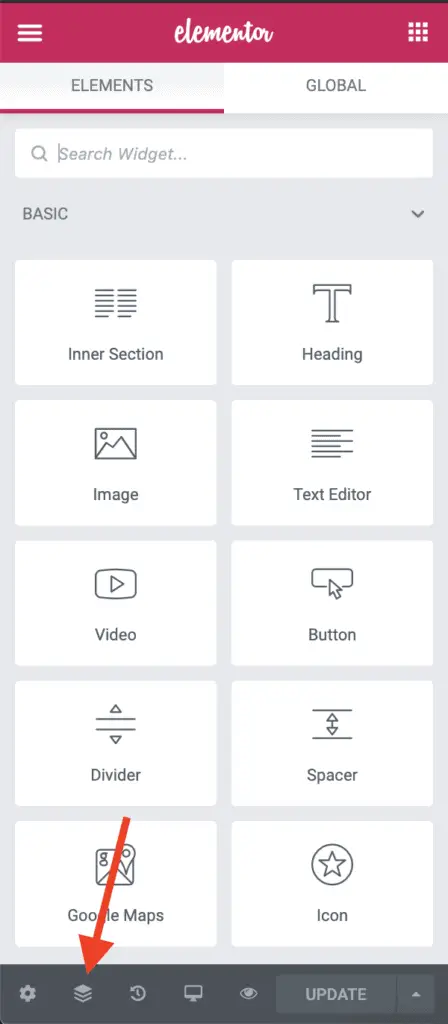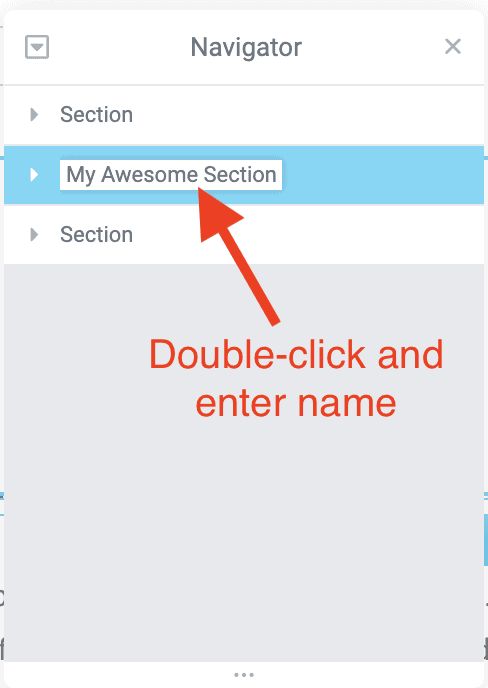Naming a Section in Elementor is a somewhat hidden feature. You cannot readily figure out how to name a Section. So…
Given below are the steps to name a Section in Elementor:
- Edit the page with Elementor on which you have the Section that you want to name.
- Click on the Navigator icon on the bottom-left of the left-side Elementor panel. The Navigator panel will display.
- Double-click on the name of the Section in the Navigator panel.
- Give the Section a new name.
- Click the Enter Key.
- Update the page.
Let’s see each of these steps in detail now.
How To Name A Section In Elementor Using The Navigator Panel
First, edit the page with Elementor on which you have the Section that you want to name.
Once Elementor is active on the page, click the Navigator icon in the bottom left of the left-hand side Elementor panel.
The Navigator panel will now open up. Double-click the name of the Section that you want to give a name to, and enter your desired name. Press the Enter key once you are done giving a name to the Section.
Now, update the page to save your changes.
And that’s it!
That is how you name a Section in Elementor.
Okay! Now what?
Related Further Reading:
- How To Remove Elementor From A Page Without Any Plugins
- How To Reduce Section Height In Elementor? (Without Code)
- 23 Elementor Alternatives (Some You Might Have Never Heard Of)
- Elementor Review – Only One Thing Matters In Elementor, Nothing Else!
- How To Set Elementor Page As Homepage (Easiest Method)
- How To Add A New Section In Elementor? (A Simple Method)
Video Tutorial
What Next?
There are a lot of things you can do with the Navigator panel.
So, explore the Navigator panel. Here’s the help doc on Elementor’s site if you want to get more info about the Navigator panel.
And finally, if you liked this tutorial, then please share it with your friends. I will really appreciate it.