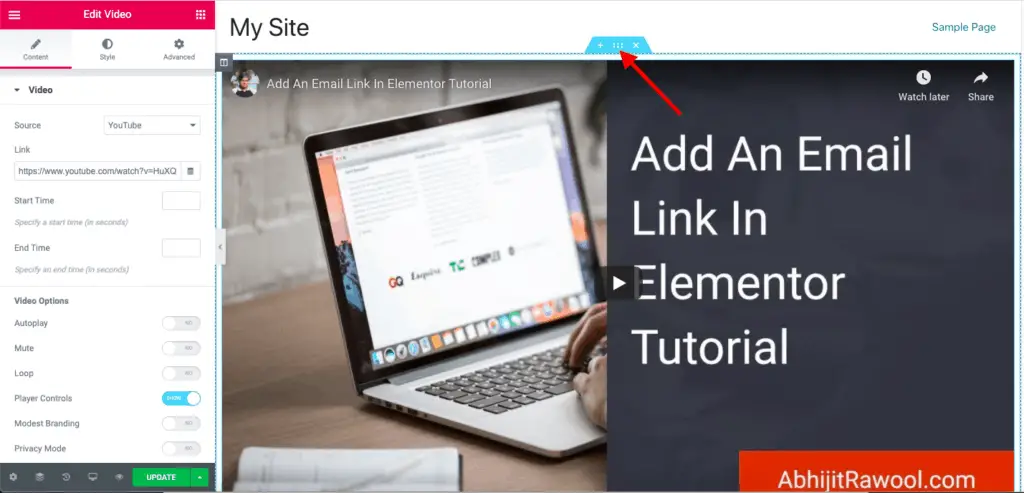I know it is confusing to resize a video that you have added using Elementor. That is why I have written this tutorial…
Given below are the steps to resize a video in Elementor:
- Edit the page with Elementor on which you have the video.
- Click on the Edit Section icon on the Section that contains Elementor’s Video widget using which you have added the video to the page.
- The Section settings will display on the left-side Elementor panel. Here, in the Content Width field, make sure that Boxed is selected.
- Now, adjust the Content Width field slider to resize the Section along with the video. Set the content width as per your needs.
- Update the page to save your changes.
Let’s take a detailed look at each of these steps now.
How To Resize A Video In Elementor Using Section Settings?
First, edit the page with Elementor on which you have the video that you want to resize.
Once Elementor is active on the page, go to the Section that has the video and click on the Edit Section icon on the Section.
The Section settings will display on the left-hand side Elementor panel.
Here, make sure that Boxed is selected in the Content Width field. Now, adjust the slider below the Content Width field to resize the Section along with the video. Make sure that you adjust the slider as much as you want to resize the video.
And that’s it!
That is how you can resize a video in Elementor.
Okay! What next?
Recommended Further Reading:
- How To Name A Section In Elementor (The Easy Way)
- How To Add Vertical Divider In Elementor? (A Super Simple Way)
- Is Elementor SEO Friendly? (Proven With Facts And Stats)
- Elementor Review – Only One Thing Matters In Elementor, Nothing Else!
- How To Add WPForms Form To An Elementor Page? (One Simple Way)
- How To Build A WordPress Website With Astra And Elementor? (5 Mins)
Video Tutorial
Next Steps…
There are a lot of settings for Elementor’s Video widget.
So, play around with all of them to style your video as you want.
And as always, if you liked this tutorial, then please share it with your friends. I will really appreciate it.